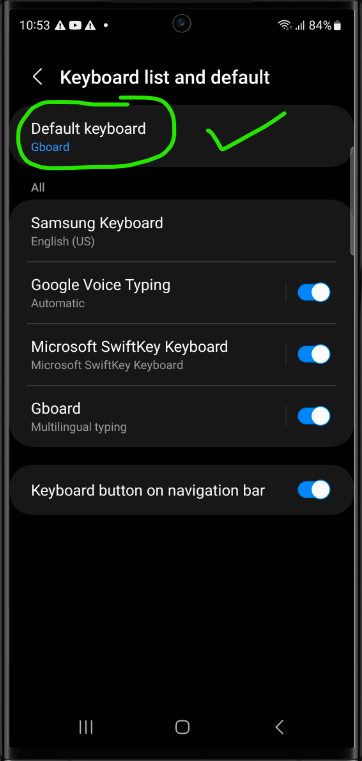Resolving the Android 13 Keyboard Glitch: Fixing Jumping and Line Break Issues within text editors on Samsung Devices
The problem
There's a bug affecting Samsung devices like the Samsung Galaxy S22 and S23 Ultra that are running the Android 13 operating system, where the text editor exhibits unusual jumping behaviour and line breaks appear randomly within the text. This bug is caused by a problem with the Samsung Keyboard, which is the default keyboard on Samsung devices.
Confirmation of the problem from other sources
The bug has been reported by users on both the Samsung and Android forums (links below) and so far, there's no update from Samsung regarding when it will be fixed.
https://us.community.samsung.com/t5/Galaxy-S22/Keyboard-Jumping-on-Samsung-S22-Ultra/td-p/2433198
This bug affects multiple applications and web pages with people even reporting that it affects built in features on the phone such as the notes section of the Samsung Contacts app. Unfortunately our Job Sheet App is also affected by this bug.
Workaround
As a workaround until Samsung fixes the bug with the Samsung Keyboard, we recommend switching to Gboard, which is Google's keyboard and is the default keyboard for non-Samsung Android devices.
Changing to use Gboard
Run through the following steps to switch to Gboard instead of the Samsung keyboard (screenshot instructions available below):
- Open the Play Store App on your phone.
- Search for "Gboard" and install it.
- Open the Gboard app and follow the on-screen instructions.
- To enable Gboard in your phone's Language & input settings, tap the Enable in Settings button within the GBoard App.
- Turn on the Gboard toggle switch and tap OK in the popup that is shown.
- Tap the back icon in the upper-left corner to continue the process.
- Tap Select input method and select Gboard.
Now that you've switched to Gboard, the strange jumping behavior and line break issues should be resolved in our Job Sheet App and any other affected apps or websites when using your Samsung phone.
Screenshots
Below are some screenshots showing the steps for switching to GBoard as your default keyboard:
Install Gboard from the Play Store
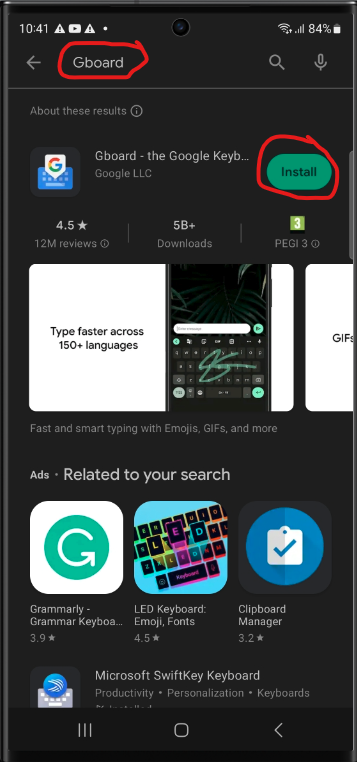
Open the Gboard App
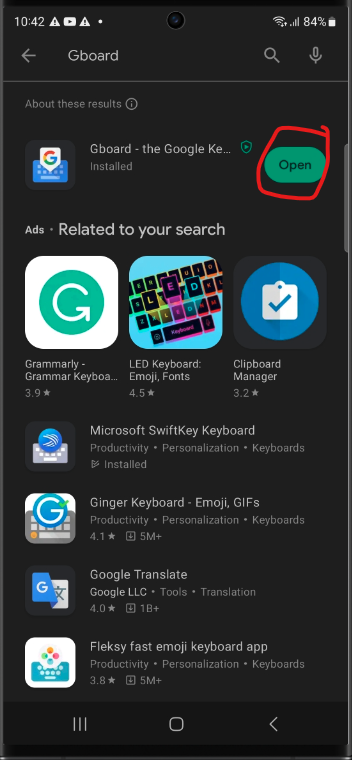
Tap Enable In Settings
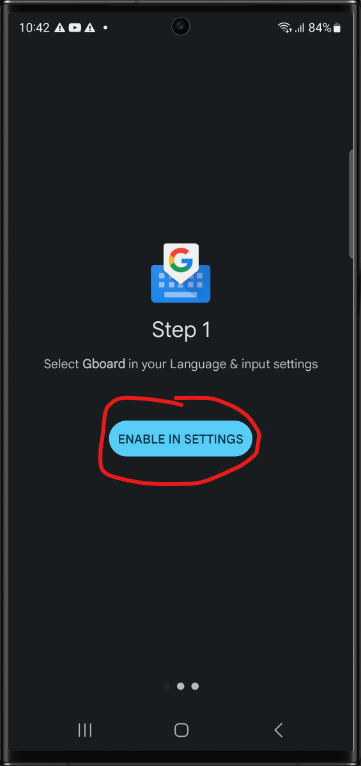
Toggle Gboard setting on
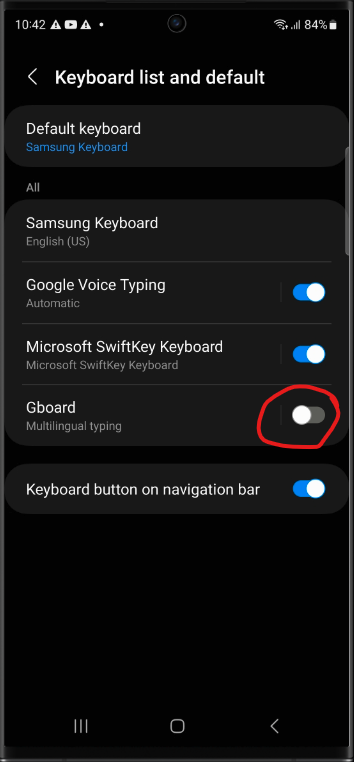
Select OK on the popup
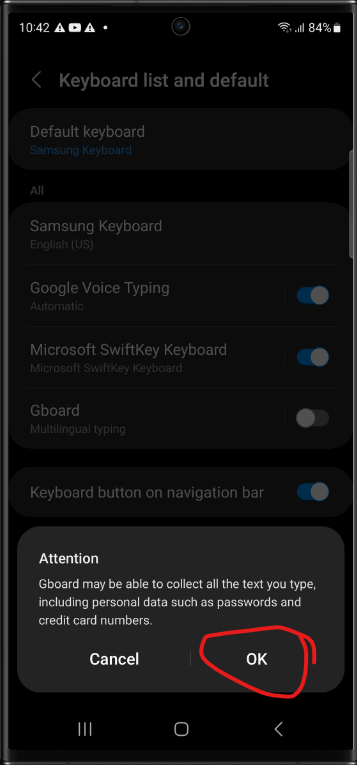
Go back to the Gboard app
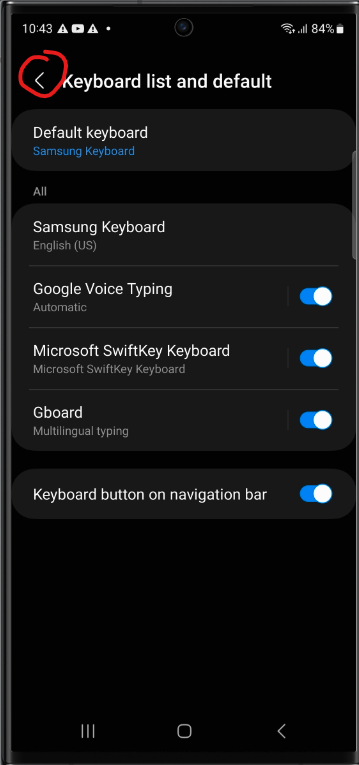
Tap Select Input Method
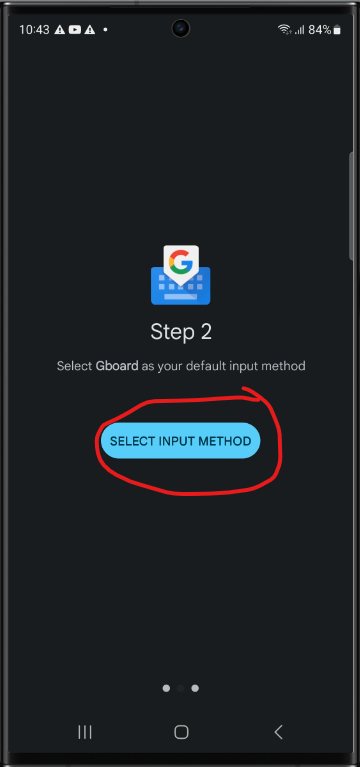
Select the GBoard option
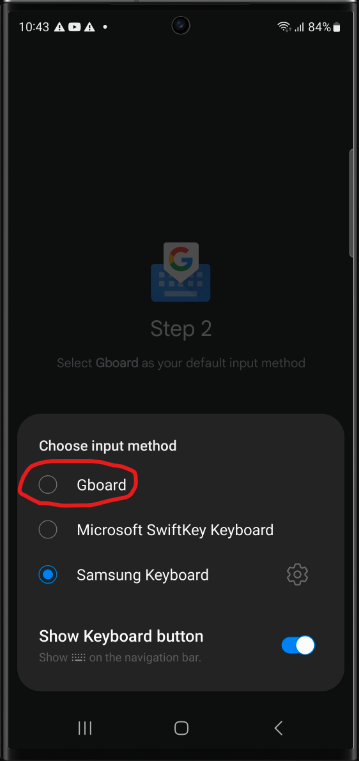
Once you have finished Gboard should be showing
as your default keyboard in the Keyboard list and default page
within your Settings app